The Grid Content particle allows for the display of individual content blocks, with focus on an icon and complementary small text snippets. These are preceded by a general title, description and read more button area.
The particle also features collection lists, with support for 1-6 columns. Each block has support for icon, text and a link.The Grid Statistics particle is powered by an odometer script to auto roll through the numbers. The particle supports 6 columns, and text for each number variable.
The Content List is a versatile content particle that has separate sections for its text and image content, as well as the lists. The particle requires an image, with options for a tag overlay, and various adjacent text/button options.
The particle also features collection lists, with support for 1-5 columns. Each list item has its own unique icon, link and text settings.The Image Grid particle is a simple solution for displaying a small grid of images. Choose up to 5 columns, and an unlimited amount of rows. All images are clickable and a RokBox modal will show the full sized image.
The particle also supports collection lists for creating new image entries. Each image has settings for caption that appear in the RokBox modal and the path of the file.Info List is a simple particle for creating stacked list items with linkable titles and descriptions underneath. All items are separated by a border, and can be created via the collection list interface for quick and easy setup.
The Promo Image particle offers a simple interface for adding a featured image, with overlay support for a title, a description and icons. Icons can be added via the collection list interface for quick and easy setup, each with individual link settings.
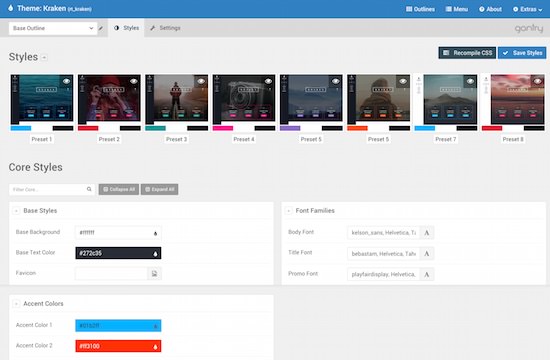
The Contact particle provides an efficient mechanism of providing a contact list. Items are created via the collection list interface allowing you to configure each entry with individual icons and values.
Default Button Button 2 Button 3 Button 4
<a href="#" class="button">Default Button</a> <a href="#" class="button button-2">Button 2</a> <a href="#" class="button button-3">Button 3</a> <a href="#" class="button button-4">Button 4</a>
Button Grey Button Pink Button Red Button Purple Button Orange Button Blue
<a href="#" class="button button-grey">Button Grey</a> <a href="#" class="button button-pink">Button Pink</a> <a href="#" class="button button-red">Button Red</a> <a href="#" class="button button-purple">Button Purple</a> <a href="#" class="button button-orange">Button Orange</a> <a href="#" class="button button-blue">Button Blue</a>
Button Grey Button Pink Button Red Button Purple Button Orange Button Blue
<a href="#" class="button button-2 button-grey">Button Grey</a> <a href="#" class="button button-3 button-pink">Button Pink</a> <a href="#" class="button button-4 button-red">Button Red</a> <a href="#" class="button button-2 button-purple">Button Purple</a> <a href="#" class="button button-3 button-orange">Button Orange</a> <a href="#" class="button button-4 button-blue">Button Blue</a>
Default Button Button 3 Button Grey Button Pink Button Red Button Purple Button Orange Button Blue
<a href="#" class="button button-square">Default Button</a> <a href="#" class="button button-square button-3">Button 3</a> <a href="#" class="button button-square button-2 button-grey">Button Grey</a> <a href="#" class="button button-square button-3 button-pink">Button Pink</a>
Default Button Button 2 Button 3 Button 4 Button Grey Button Pink Button Red Button Purple Button Orange Button Blue
<a href="#" class="button"><i class="fa fa-fw fa-download"></i> Default Button</a> <a href="#" class="button button-2"><i class="fa fa-fw fa-cloud"></i> Button 2</a> <a href="#" class="button button-3"><i class="fa fa-fw fa-star"></i> Button 3</a> <a href="#" class="button button-4"><i class="fa fa-fw fa-car"></i> Button 4</a> <a href="#" class="button button-grey"><i class="fa fa-fw fa-tag"></i> Button Grey</a> <a href="#" class="button button-pink"><i class="fa fa-fw fa-university"></i> Button Pink</a> <a href="#" class="button button-red"><i class="fa fa-fw fa-edit"></i> Button Red</a> <a href="#" class="button button-purple"><i class="fa fa-fw fa-lock"></i> Button Purple</a> <a href="#" class="button button-orange"><i class="fa fa-fw fa-clock-o"></i> Button Orange</a> <a href="#" class="button button-blue"><i class="fa fa-fw fa-arrows"></i> Button Blue</a>
<a href="#" class="button"><i class="fa fa-fw fa-download"></i></a> <a href="#" class="button button-2"><i class="fa fa-fw fa-cloud"></i></a> <a href="#" class="button button-3"><i class="fa fa-fw fa-star"></i></a> <a href="#" class="button button-4"><i class="fa fa-fw fa-car"></i></a> <a href="#" class="button button-grey"><i class="fa fa-fw fa-tag"></i></a> <a href="#" class="button button-pink"><i class="fa fa-fw fa-university"></i></a> <a href="#" class="button button-red"><i class="fa fa-fw fa-edit"></i></a> <a href="#" class="button button-purple"><i class="fa fa-fw fa-lock"></i></a> <a href="#" class="button button-orange"><i class="fa fa-fw fa-clock-o"></i></a> <a href="#" class="button button-blue"><i class="fa fa-fw fa-arrows"></i></a>
Button XLarge Button Large Button Medium Button Small Button XSmall
<a href="#" class="button button-xlarge button-grey">Button XLarge</a> <a href="#" class="button button-large button-pink">Button Large</a> <a href="#" class="button button-medium button-red">Button Medium</a> <a href="#" class="button button-small button-purple">Button Small</a> <a href="#" class="button button-xsmall button-orange">Button XSmall</a>
Default Button Button 2 Button 3 Button 4 Button Grey
<a href="#" class="button button-block">Default Button</a> <a href="#" class="button button-block button-2">Button 2</a> <a href="#" class="button button-block button-3">Button 3</a> <a href="#" class="button button-block button-4">Button 4</a> <a href="#" class="button button-block button-grey">Button Grey</a>
All HTML headings, <h1> through <h6> are available.
Lorem ipsum dolor sit amet, consectetur adipiscing elit. Donec sit amet nibh. Vivamus non arcu. Lorem ipsum dolor sit amet, consectetur adipiscing elit.
Lorem ipsum dolor sit amet, consectetur adipiscing elit. Donec sit amet nibh. Vivamus non arcu. Lorem ipsum dolor sit amet, consectetur adipiscing elit.
Lorem ipsum dolor sit amet, consectetur adipiscing elit. Donec sit amet nibh. Vivamus non arcu. Lorem ipsum dolor sit amet, consectetur adipiscing elit.
<em>For emphasizing a snippet of text with stress
The following snippet of text is rendered as italicized text.
<em>rendered as italicized text</em>
<strong>For emphasizing a snippet of text with important
The following snippet of text is rendered as bold text.
<strong>rendered as bold text</strong>
<small>For de-emphasizing inline or blocks of text, use the small tag.
This line of text is meant to be treated as fine print.
Nullam quis risus eget urna mollis ornare vel eu leo. Cum sociis natoque penatibus et magnis dis parturient montes, nascetur ridiculus mus.
<p class="alert alert-success">…</p>
Nullam quis risus eget urna mollis ornare vel eu leo. Cum sociis natoque penatibus et magnis dis parturient montes, nascetur ridiculus mus.
<p class="alert alert-info">…</p>
Nullam quis risus eget urna mollis ornare vel eu leo. Cum sociis natoque penatibus et magnis dis parturient montes, nascetur ridiculus mus.
<p class="alert alert-warning">…</p>
Nullam quis risus eget urna mollis ornare vel eu leo. Cum sociis natoque penatibus et magnis dis parturient montes, nascetur ridiculus mus.
<p class="alert alert-error">…</p>
For quoting blocks of content from another source within your document.
Wrap <blockquote> around any HTML as the quote. For straight quotes we recommend a <p>.
Lorem ipsum dolor sit amet, consectetur adipiscing elit. Integer posuere erat a ante.
<blockquote> <p>Lorem ipsum dolor sit amet, consectetur adipiscing elit. Integer posuere erat a ante.</p> </blockquote>
Add <small> tag for identifying the source. Wrap the name of the source work in <cite>.
Lorem ipsum dolor sit amet, consectetur adipiscing elit. Integer posuere erat a ante.
Someone famous in Source Title
<blockquote> <p>Lorem ipsum dolor sit amet, consectetur adipiscing elit. Integer posuere erat a ante.</p> <small>Someone famous <cite title="Source Title">Source Title</cite></small> </blockquote>
Wrap inline snippets of code with <code>.
<section> should be wrapped as inline.
For example, <code><section></code> should be wrapped as inline.
Note: Be sure to keep code within <pre> tags as close to the left as possible; it will render all tabs.
Use <pre> for multiple lines of code. Be sure to escape any angle brackets in the code for proper rendering.
<p>Sample text here…</p>
<pre> <p>Sample text here…</p> </pre>
| # | First Name | Last Name | Username |
|---|---|---|---|
| 1 | Mark | Otto | @mdo |
| 2 | Jacob | Thornton | @fat |
| 3 | Larry | the Bird |
<table class="table"> … </table>